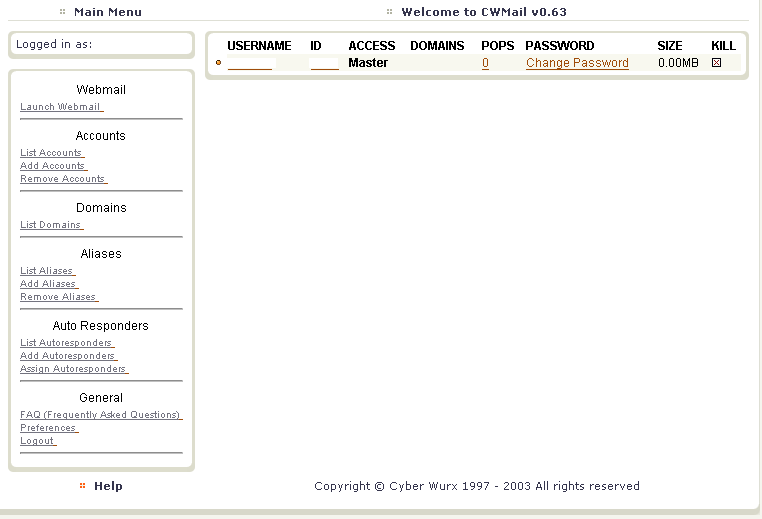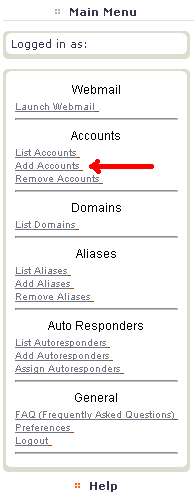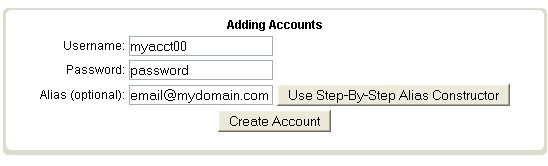Pop accounts
From CyberWurx Customer Wiki
(Difference between revisions)
| Revision as of 22:45, 16 May 2007 (edit) Cwadmin (Talk | contribs) (→Adding the Account) ← Previous diff |
Revision as of 22:53, 16 May 2007 (edit) (undo) Cwadmin (Talk | contribs) Next diff → |
||
| Line 23: | Line 23: | ||
| Please contact [http://customer.cyberwurx.com Cyber Wurx Support] | Please contact [http://customer.cyberwurx.com Cyber Wurx Support] | ||
| - | [[Media:http://custwiki.cyberwurx.com/media/cwmail_add_account.avi]] | + | <player>http://www.custwiki.cyberwurx.com/media/cwmail_add_account.avi</player> |
| - | + | ||
| == Configuration of my POP Account == | == Configuration of my POP Account == | ||
| === Outlook Express === | === Outlook Express === | ||
| These are instructions for setting up a pop account in Microsoft Outlook Express. Outlook Express comes standard with Windows, you can find it under Start > Programs > Outlook express | These are instructions for setting up a pop account in Microsoft Outlook Express. Outlook Express comes standard with Windows, you can find it under Start > Programs > Outlook express | ||
Revision as of 22:53, 16 May 2007
Contents |
Creating Pop Accounts
- This guide requires you to be familiar with the Navigating cwMail section of the wiki.
Please log into your account and make sure you are on the main page.
You should see the following inside of your browser:
Adding the Account
You can now click on Add Accounts on the Main Menu. (See Figure 2.1)
You will now enter the information shown in Figure 2.2.
- Username - This will be used for accessing the pop account later.
- Password - This is the password you will need for the pop account.
- Alias - You will need to put an email address this pop mail account will be tied to.
After filling out the information click: Create Account.
If you get the following error:
Please contact Cyber Wurx Support
<player>http://www.custwiki.cyberwurx.com/media/cwmail_add_account.avi</player>
Configuration of my POP Account
Outlook Express
These are instructions for setting up a pop account in Microsoft Outlook Express. Outlook Express comes standard with Windows, you can find it under Start > Programs > Outlook express