The basics of CWGamepanel
From CyberWurx Customer Wiki
CW Game Panel can do many things in terms of basic server administration. From here, you can start and stop your server, manage your game files over the web, change startup configuration options, and check up on the current server's status.
Contents |
Logging In
Your CWGamepanel control panel can be accessed here: http://gamepanel.cyberwurx.com/ Alternatively, you can use: http://cwgamepanel.cyberwurx.com/
After following that link, you will see the login screen. You will need to enter the email address that you signed up with, and your password.
- Note: This is not your RCON password
You should have a screen that looks similar to this:
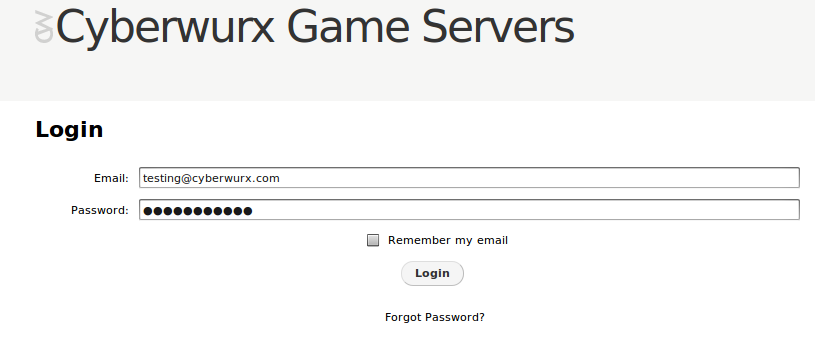 After you enter your login credentials, simply click login
After you enter your login credentials, simply click login
Welcome to the Panel!
After you login, you will be taken to the basic gameserver administration panel. We will orient you through the different areas now.
My Servers
Here you can see your server's current status. There will be different icons next to your servers indicating the server's current status.
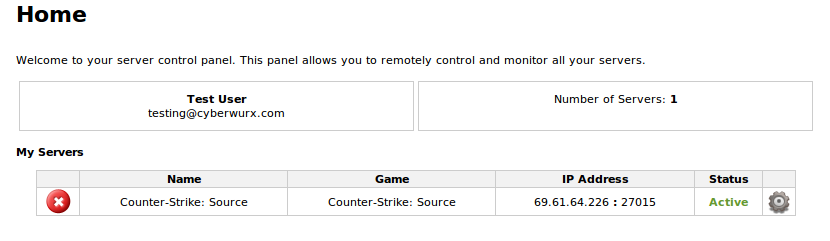 In our example, our server has the X icon, meaning it is down.
In our example, our server has the X icon, meaning it is down.
Name
This is the name of the server. This also can be changed to something desirable such as, "Clan Meh 24/7 de_dust2". If you would like to change the name of the server, please submit a ticket requesting that server's name to be changed. Make sure you include the IP address for the server.
Game
This is the current game that is hosted with your account.
IP Address
The IP and port of the server. This is the public IP address that your players will connect to.
Status
In the unfortunate event that your server may be suspended, the current status will be listed here.
Gear
This brings us to our next section covering the start-up options for your server.
