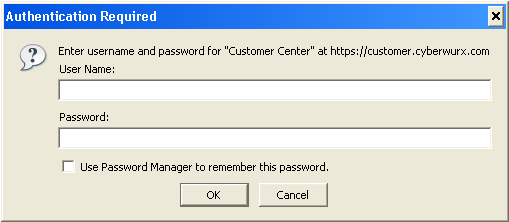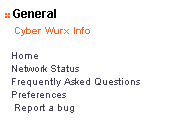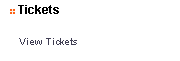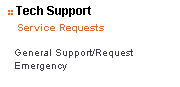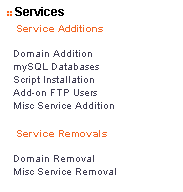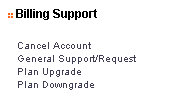Customer Center - Managed
From CyberWurx Customer Wiki
| Revision as of 22:15, 21 May 2007 (edit) Cwadmin (Talk | contribs) (→Customer Center Navigation) ← Previous diff |
Revision as of 22:25, 21 May 2007 (edit) (undo) Cwadmin (Talk | contribs) (→Customer Center Navigation) Next diff → |
||
| Line 64: | Line 64: | ||
| *<b>Misc Service Removal</b> - Allows you to remove any other service from your account. | *<b>Misc Service Removal</b> - Allows you to remove any other service from your account. | ||
| **Fee may apply. | **Fee may apply. | ||
| + | === The Billing Support Tap === | ||
| + | [[Image:Cwcenter-billing.PNG|frame|left|Figure 1.6 - The Billing Support Tab]] | ||
Revision as of 22:25, 21 May 2007
- This information applies to managed type customer plans. Please consult your particular guide.
Contents |
Authentication and Navigation
The customer center, which can be located http://customer.cyberwurx.com/ , is the primary hub to send and receive tickets, manage mysql databases, add ftp accounts, and more!
Signing Into the Customer Center
Open your favorite browser and direct it to http://customer.cyberwurx.com/
You will encounter the following:
You would simply enter the login and password (if this has not been reset) you signed up with.
- Your ftp password may be different from the customer center.
If you were able to login the password box will go away. Continue below to the general navigation section.
Submitting a Password Retrieval Request
If you keep getting the login box, you are using the wrong password. Hit Cancel and it will drop to the password retrieval page. Enter your FTP login (your username) and your zipcode. It will then send your password to the email address you have signed up with (or what we have on file for your account).
- Support staff will not be able to give or reset this information without proper authentication via a confirmed email address or straight through the customer center.
An email will be sent to you that will give you the password to the account use this to login.
- If you are unable to login even after that, please clear your browser cache and try again.
- Also, if you are copying and pasting your password, make sure there is not a space inserted into the copy.
Customer Center Navigation
Located directly to your left you will see the customer center navigation bar. This will show you the different tools available to you. We will break the different areas down below.
The General Tab
- Home - The screen you are seeing. The home page.
- Network Status - Shows you different updates in regards to the network. Useful for user-end troubleshooting.
- Frequently Asked Questions - Different questions frequently asked.
- Preferences - You can switch between different themes we have for the site.
- Report a bug - This is a link to email support@cyberwurx.com
The Tickets Tab
- View Tickets - This will show your pending tickets as well as let you view completed and old tickets.
The Tech Support Tab
- General Support/Request - This will allow you to submit a general service request.
- Emergency - This will allow you to submit a emergency class ticket.
- Non emergencies may result in a $25 emergency fee.
The Services Tab
Service Additions
- Domain Addition - Allows you to add a new domain to your account. Expand to learn more.
- mySQL Databases - Allows you to create and manage mysql databases. Expand to learn more.
- Script Installation]] - Allows you to submit a ticket to customer support to install a custom script.
- Fee applies.
- Add-on FTP Users - Allows you to create and manage add on ftp users. Expand to learn more.
- Misc Service Addition - Allows you to submit a ticket to add any other sort of service.
- Fee may apply.
Service Removals
- Domain Removal - Allows you to remove a domain from your account. Expand to learn more.
- Misc Service Removal - Allows you to remove any other service from your account.
- Fee may apply.