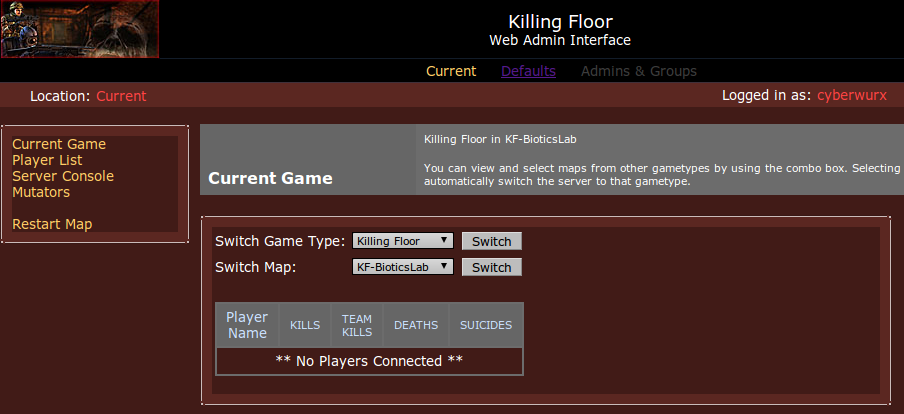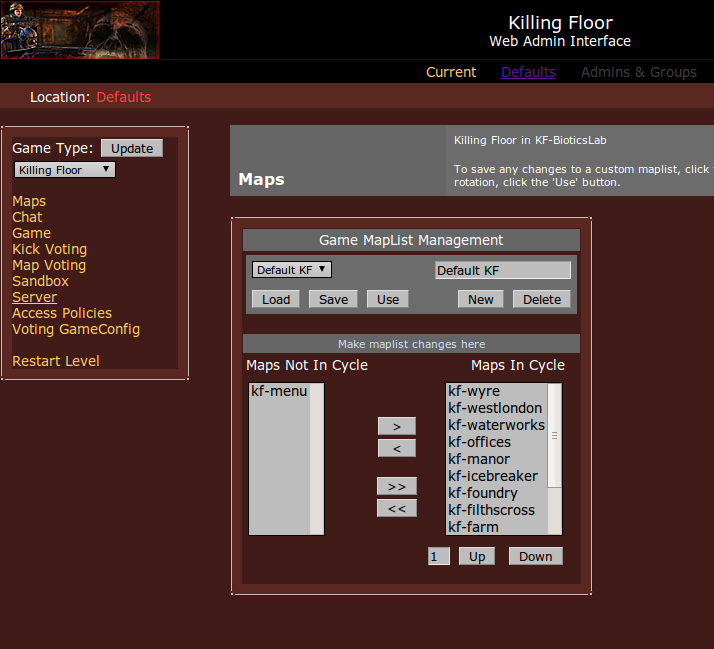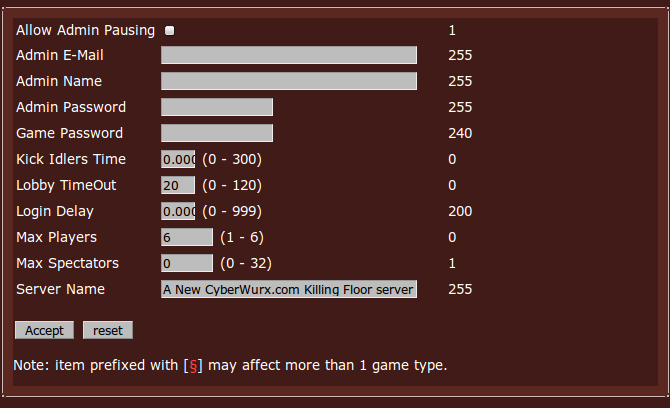Killing Floor Web Admin
From CyberWurx Customer Wiki
| Revision as of 14:50, 15 December 2009 (edit) Cwadmin (Talk | contribs) ← Previous diff |
Revision as of 14:58, 15 December 2009 (edit) (undo) Cwadmin (Talk | contribs) Next diff → |
||
| Line 24: | Line 24: | ||
| *Before reading on, click around and see if you can figure out the tool. It is pretty easy to understand. | *Before reading on, click around and see if you can figure out the tool. It is pretty easy to understand. | ||
| - | =Configure the Server= | + | =Configure your Killing Floor Server= |
| [[Image:GS-KF-WebAdmin.png]] | [[Image:GS-KF-WebAdmin.png]] | ||
| The web tool is useful for changing everything in your server. Here is a quick guide on the useful basic administration options. | The web tool is useful for changing everything in your server. Here is a quick guide on the useful basic administration options. | ||
| - | ==Changing the Server Name== | + | ==Changing the Killing Floor Server Name== |
| As you have noticed, you are at the main screen for the web administration. If you click '''Defaults''' you can change information regarding your server. | As you have noticed, you are at the main screen for the web administration. If you click '''Defaults''' you can change information regarding your server. | ||
| + | |||
| + | [[Image:GS-KF-Defaults.png]] | ||
| + | |||
| + | In this section of the guide, we are going to concentrate on changing the server's name. Click the '''Server''' link on the left side. | ||
| + | |||
| + | You should see a screen similar to this: | ||
| + | |||
| + | [[Image:GS-KF-Server.png]] | ||
| + | |||
| + | To change the server's name, place your cursor inside the '''Server Name''' section and rename it to whatever you like. This '''Server Name''' will appear in the server browser when users are finding servers to play on. | ||
| + | |||
| + | Click '''Accept'' and the changes will be saved. | ||
| + | |||
| + | ==Changing other useful Configuration Options== | ||
| + | As you can see, there are other options listed here. Here is a breakdown of what each section means. | ||
| + | ===Allow Admin Pausing=== | ||
| + | This will allow the admin to pause the game for whatever reason. | ||
| + | ===Admin E-Mail=== | ||
| + | The administrators email. Shows up in the UT server information. | ||
| + | ===Admin Name=== | ||
| + | |||
| [[Category:Killing Floor]][[Category:Gameserver]] | [[Category:Killing Floor]][[Category:Gameserver]] | ||
Revision as of 14:58, 15 December 2009
Document in progress
The Killing Floor web admin tool is a very easy server administration tool. Knowing how to use this tool is very useful.
Contents |
Set Up the Administrator
To set up the admin user, first you will need to login to the gamepanel. If you do not know how to use the gamepanel, read up on this guide: The basics of CWGamepanel.
You will need to go to the Server Details section of the gamepanel to configure startup commands for your server. Make sure you are working with your Killing Floor server.
Change the following fields to match your user prefrences:
Admin Name
and
Admin Password
Click Save Changes, then restart your server.
Access the tool
To access the tool, simply open a web browser and type the following url:
http://XX.XX.XX.XX:8075
Where XX.XX.XX.XX is your gameserver's IP.
There will be a user/password prompt. Use the Admin Name and Admin Password that you used above.
Congrats! You logged into the web admin!
- Before reading on, click around and see if you can figure out the tool. It is pretty easy to understand.
Configure your Killing Floor Server
The web tool is useful for changing everything in your server. Here is a quick guide on the useful basic administration options.
Changing the Killing Floor Server Name
As you have noticed, you are at the main screen for the web administration. If you click Defaults you can change information regarding your server.
In this section of the guide, we are going to concentrate on changing the server's name. Click the Server link on the left side.
You should see a screen similar to this:
To change the server's name, place your cursor inside the Server Name section and rename it to whatever you like. This Server Name will appear in the server browser when users are finding servers to play on.
Click 'Accept and the changes will be saved.
Changing other useful Configuration Options
As you can see, there are other options listed here. Here is a breakdown of what each section means.
Allow Admin Pausing
This will allow the admin to pause the game for whatever reason.
Admin E-Mail
The administrators email. Shows up in the UT server information.