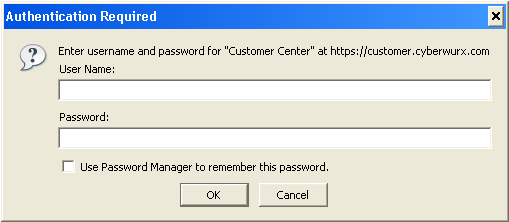Customer Center - Managed
From CyberWurx Customer Wiki
| Revision as of 20:17, 21 May 2007 (edit) Cwadmin (Talk | contribs) (→Signing Into the Customer Center) ← Previous diff |
Revision as of 20:17, 21 May 2007 (edit) (undo) Cwadmin (Talk | contribs) (→Signing Into the Customer Center) Next diff → |
||
| Line 18: | Line 18: | ||
| An email will be sent to you that will give you the password to the account use this to login. | An email will be sent to you that will give you the password to the account use this to login. | ||
| *If you are unable to login even after that, please clear your browser cache and try again. | *If you are unable to login even after that, please clear your browser cache and try again. | ||
| - | ** Also, if you are copy and pasting your password, make sure there is not a space inserted into the copy. | + | * Also, if you are copying and pasting your password, make sure there is not a space inserted into the copy. |
Revision as of 20:17, 21 May 2007
- This information applies to managed type customer plans. Please consult your particular guide.
Authentication and Navigation
The customer center, which can be located http://customer.cyberwurx.com/ , is the primary hub to send and receive tickets, manage mysql databases, add ftp accounts, and more!
Signing Into the Customer Center
Open your favorite browser and direct it to http://customer.cyberwurx.com/
You will encounter the following:
You would simply enter the login and password (if this has not been reset) you signed up with.
- Your ftp password may be different from the customer center.
If you were able to login the password box will go away. Continue below to the general navigation section.
Submitting a Password Retrieval Request
If you keep getting the login box, you are using the wrong password. Hit Cancel and it will drop to the password retrieval page. Enter your FTP login (your username) and your zipcode. It will then send your password to the email address you have signed up with (or what we have on file for your account).
- Support staff will not be able to give or reset this information without proper authentication via a confirmed email address or straight through the customer center.
An email will be sent to you that will give you the password to the account use this to login.
- If you are unable to login even after that, please clear your browser cache and try again.
- Also, if you are copying and pasting your password, make sure there is not a space inserted into the copy.