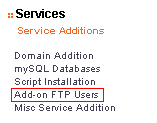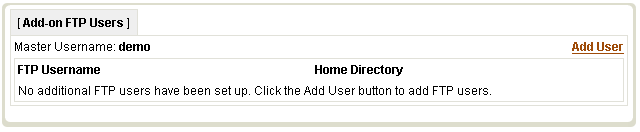Add-on FTP Users
From CyberWurx Customer Wiki
(Difference between revisions)
| Revision as of 22:03, 7 June 2007 (edit) Cwadmin (Talk | contribs) ← Previous diff |
Current revision (16:14, 9 September 2009) (edit) (undo) Cwadmin (Talk | contribs) |
||
| (3 intermediate revisions not shown.) | |||
| Line 9: | Line 9: | ||
| *Home Directory - This is already set to /web/sites/username so all you have to do is add: the domain and where you want them to go. | *Home Directory - This is already set to /web/sites/username so all you have to do is add: the domain and where you want them to go. | ||
| **For example: /web/sites/demo/demomania.com/mynewuser/s/directory | **For example: /web/sites/demo/demomania.com/mynewuser/s/directory | ||
| - | Now the user will be "jailed" to that directory. | + | *Now the user will be "jailed" to that directory. |
| Click Save and you are done! | Click Save and you are done! | ||
| [[Image:ftp-main.png|center|frame]] | [[Image:ftp-main.png|center|frame]] | ||
| + | |||
| + | [[Category:Managed Dedicated]] | ||
| + | [[Category:Managed Virtual]] | ||
Current revision
Adding an FTP Account
First, click on the Add on FTP Users link in the customer center.Now you will see the ftp main menu. If you already have users added, you will see them here. Click Add User.
Now fill out the information:
- New Username - What username you want.
- Password - What password you want.
- Home Directory - This is already set to /web/sites/username so all you have to do is add: the domain and where you want them to go.
- For example: /web/sites/demo/demomania.com/mynewuser/s/directory
- Now the user will be "jailed" to that directory.
Click Save and you are done!