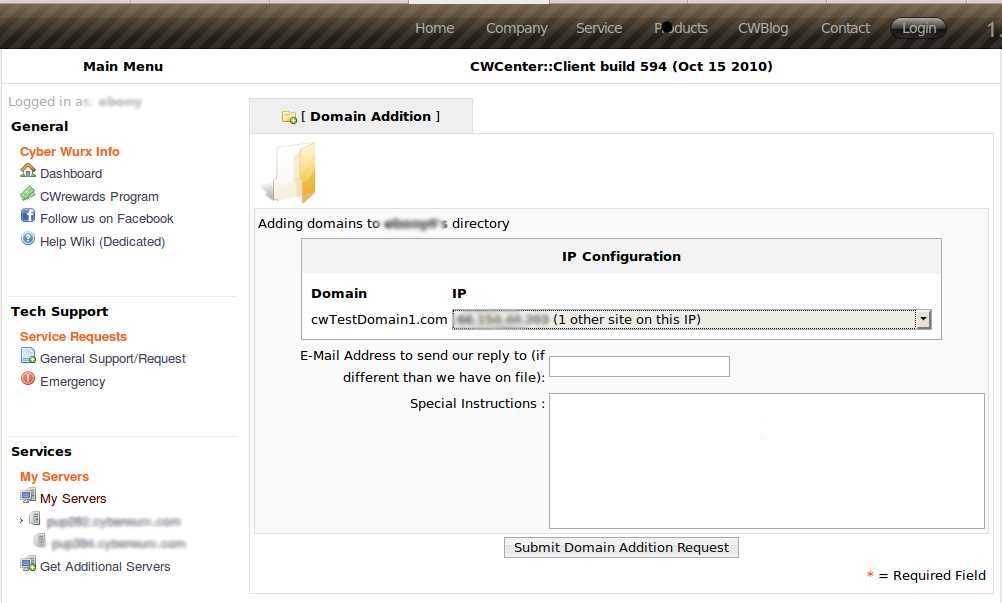Domain Addition
From CyberWurx Customer Wiki
| Revision as of 21:56, 27 June 2007 (edit) Cwadmin (Talk | contribs) ← Previous diff |
Current revision (14:33, 20 October 2010) (edit) (undo) Cwadmin (Talk | contribs) |
||
| (5 intermediate revisions not shown.) | |||
| Line 8: | Line 8: | ||
| Under the [http://www.custwiki.cyberwurx.com/index.php/The_odds_and_ends_of_the_customer_center_-_Managed_Edition#Service_Additions Service Additions tab], click Domain Additions. | Under the [http://www.custwiki.cyberwurx.com/index.php/The_odds_and_ends_of_the_customer_center_-_Managed_Edition#Service_Additions Service Additions tab], click Domain Additions. | ||
| - | == Step 3 - Fill out the information == | + | == Step 3 - Filling out the information == |
| - | Username: | + | Next, simply fill out the information in the form pictured below: |
| - | *Username is required for the specific user you want this under | + | [[image:DomainAdd1.jpg | left]] |
| - | **only applies to users with slave accounts. | + | |
| - | === Understanding IP types === | + | *username: If you have multiple ftp users associated with your account, you can select which user you wish to associate with the domain. Otherwise, just select your default username from the list. |
| - | There are different IP addressing methods you can choose from. Here is the breakdown of each one. | + | *Domains to Add: Just as the instructions say, enter as many domains as you wish, one per line. |
| - | + | ||
| - | ==== New IP for each domain (IP Based) ==== | + | |
| - | This will add a new ip to each of your domains in the list. | + | |
| - | *The ip allocation is pulled from random order out of a pool of ips. There is a chance of getting the same C-class subnet | + | |
| - | <font color="#FF0000"><b>Please note: Allocation over your plan's allocation of free ips will result in a charge. Please consult billing if you have questions</b></font> | + | |
| - | + | ||
| - | *Advantages: SSL certificates require a unique ip, you are able to view the domain before propagation via IP | + | |
| - | + | ||
| - | ==== Every domain on an existing IP (namebased) ==== | + | |
| - | This will add each domain to one of your current ip addresses. | + | |
| - | + | ||
| - | This method will not use additional IPs from your plan and is free. | + | |
| - | + | ||
| - | *Advantages: Unlimited domains, no extra charge. | + | |
| - | + | ||
| - | ==== Other (Specify Below) ==== | + | |
| - | This should be used if you have a certain IP scheme you want to go by. | + | |
| - | + | ||
| - | Please put this in Special Instructions. | + | |
| - | + | ||
| - | === Step 4 - Fill out the list === | + | |
| - | Please put the domains you want added 1 per line. | + | |
| *To ensure a speedy response, please strip http:// and any www. from the domain. | *To ensure a speedy response, please strip http:// and any www. from the domain. | ||
| Line 56: | Line 33: | ||
| </pre> | </pre> | ||
| - | === Step 5 - Any special Instructions === | + | Please read up on the following sections for information about IP Address Assignment Schemes. |
| - | If there are any extra notes you want to add regarding the domain add you will need to add them here. | + | === Understanding IP Address Assignments === |
| + | We have several commonly-used IP address assignment schemes already set up for you to choose from. If none of these are what you want, you can choose the "I Will Specify On The Next Page" option (explained below) | ||
| + | |||
| + | ==== Share with any existing domains (namebased, this is default) ==== | ||
| + | This option will select an IP address that is already in use on your account and set up all of the domains in the list onto that IP address. | ||
| + | |||
| + | Advantages: | ||
| + | *Unlimited domains, no extra charge. | ||
| + | |||
| + | ==== Put all new domains on their own new IP addresses (ip based) ==== | ||
| + | This option will create each domain in the list and assign it a random IP address from our pool of unused IP addresses. If you have 10 domains in the list, this will add 10 IP addresses to your account.<font color="#FF0000"> If at any time your account exceeds its number of alloted IP addresses, you will be charged for these additional IP addresses.</font> | ||
| + | |||
| + | Advantages: | ||
| + | *SSL certificates require a unique ip | ||
| + | *you are able to access and upload content to the domain before dns propagation via http://your.domains.ip.address | ||
| + | |||
| + | ==== Randomly assign from my current used IP addresses ==== | ||
| + | This option is similar to the [[namebased option, in that it will require no additional IPs on your account. However, unlike the namebased option, this will randomly assign each domain to one of the IP addresses used in your account. This typically results in a more even distribution of domains to IPs than the standard namebased option, since it doesn't pick simply 1 IP address, but instead spreads the domains across multiple IPs. | ||
| + | |||
| + | Advantages: | ||
| + | *Unlimited domains, no extra charge. | ||
| + | *More even distribution of Domains than standard namebased. | ||
| + | |||
| + | ==== Put all new domains on a single new IP address ==== | ||
| + | This option will add one new IP address to your account, regardless of how many domains are added, and set up all of the domains on this single new IP address. Just as with the IP based option <font color="#FF0000"> If at any time your account exceeds its number of alloted IP addresses, you will be charged for these additional IP addresses.</font> | ||
| + | |||
| + | ==== I will specify on the next page ==== | ||
| + | This should be used if you have a specific Ip address assignment scheme that we do not have an option for. if this is the case, select the option and proceed to the next page. | ||
| + | |||
| + | === More Information! (IP Options and Special Instructions) === | ||
| + | Next up, is the second and final page before the request is submitted to us. Here you can review the proposed IP assignments of your domains, modify them if you choose, and indicate any special instructions you wish us to follow. | ||
| + | |||
| + | [[image:DomainAdd2.jpg | left]] | ||
| + | |||
| + | ==== IP Assignments ==== | ||
| + | As you can see, you can view and modify any of the proposed IP addresses for individual domains. Nothing is final at this point, so feel free to play around. The dropdown menus next to the domains list each IP address on your account, along with how many domains are already active on it. Additionally, they have a "New IP" option, as well as an "Any existing IP." | ||
| + | |||
| + | |||
| + | ==== Special Instructions ==== | ||
| + | This is a place for any further information you wish to include for us while we process your request. | ||
| + | |||
| + | === Submit! === | ||
| + | If, after reviewing and tweaking any IP address settings and including special instructions if they are needed, you think that everything looks good, go ahead and hit the "Submit Domain Addition Request" button and we will get to work on it right away for you! | ||
| - | === Step 6 - Submit! === | + | As always, thank you for hosting with Cyber Wurx! |
| - | If all looks good, go ahead and click submit! | + | [[Category: Managed Virtual]] |
| + | [[Category: Managed Dedicated]] | ||
Current revision
Contents |
Instruction on Domain Additions
This will step you through adding a domain through the customer center.
Step 1 - Log into the customer center
This can be simply acheived by following the customer center login guide
Step 2 - Click on Domain Additions
Under the Service Additions tab, click Domain Additions.
Step 3 - Filling out the information
Next, simply fill out the information in the form pictured below:
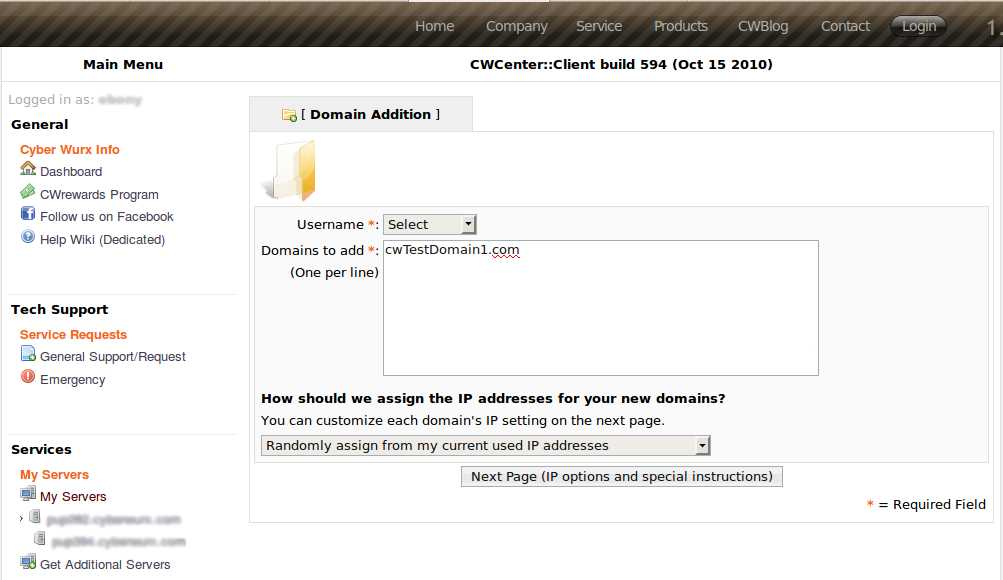
- username: If you have multiple ftp users associated with your account, you can select which user you wish to associate with the domain. Otherwise, just select your default username from the list.
- Domains to Add: Just as the instructions say, enter as many domains as you wish, one per line.
- To ensure a speedy response, please strip http:// and any www. from the domain.
An Ideal list:
domain.com mydomain.us cyberwurx.com ilovehosting.com
Lists that need to be processed are:
http://domain.com www.mydomain.us cyberwurx.com/ http://www.ilovehosting.com http://www.ilovecyberwurx.com/
Please read up on the following sections for information about IP Address Assignment Schemes.
Understanding IP Address Assignments
We have several commonly-used IP address assignment schemes already set up for you to choose from. If none of these are what you want, you can choose the "I Will Specify On The Next Page" option (explained below)
Share with any existing domains (namebased, this is default)
This option will select an IP address that is already in use on your account and set up all of the domains in the list onto that IP address.
Advantages:
- Unlimited domains, no extra charge.
Put all new domains on their own new IP addresses (ip based)
This option will create each domain in the list and assign it a random IP address from our pool of unused IP addresses. If you have 10 domains in the list, this will add 10 IP addresses to your account. If at any time your account exceeds its number of alloted IP addresses, you will be charged for these additional IP addresses.
Advantages:
- SSL certificates require a unique ip
- you are able to access and upload content to the domain before dns propagation via http://your.domains.ip.address
Randomly assign from my current used IP addresses
This option is similar to the [[namebased option, in that it will require no additional IPs on your account. However, unlike the namebased option, this will randomly assign each domain to one of the IP addresses used in your account. This typically results in a more even distribution of domains to IPs than the standard namebased option, since it doesn't pick simply 1 IP address, but instead spreads the domains across multiple IPs.
Advantages:
- Unlimited domains, no extra charge.
- More even distribution of Domains than standard namebased.
Put all new domains on a single new IP address
This option will add one new IP address to your account, regardless of how many domains are added, and set up all of the domains on this single new IP address. Just as with the IP based option If at any time your account exceeds its number of alloted IP addresses, you will be charged for these additional IP addresses.
I will specify on the next page
This should be used if you have a specific Ip address assignment scheme that we do not have an option for. if this is the case, select the option and proceed to the next page.
More Information! (IP Options and Special Instructions)
Next up, is the second and final page before the request is submitted to us. Here you can review the proposed IP assignments of your domains, modify them if you choose, and indicate any special instructions you wish us to follow.
IP Assignments
As you can see, you can view and modify any of the proposed IP addresses for individual domains. Nothing is final at this point, so feel free to play around. The dropdown menus next to the domains list each IP address on your account, along with how many domains are already active on it. Additionally, they have a "New IP" option, as well as an "Any existing IP."
Special Instructions
This is a place for any further information you wish to include for us while we process your request.
Submit!
If, after reviewing and tweaking any IP address settings and including special instructions if they are needed, you think that everything looks good, go ahead and hit the "Submit Domain Addition Request" button and we will get to work on it right away for you!
As always, thank you for hosting with Cyber Wurx!